The first thing I did aside from learning some basic commands like shutting down the VM, editing some files, etc via terminal was to research how to share files from Win 7 to Ubuntu. Here's how:
1. Check if you have VirtualBox Guest Additions installed.
Open Terminal (Ctrl + Alt + T)
Type modinfo vboxguest
If VirtualBox Guest Additions is already installed, proceed to step 3.
2. Install VirtualBox Guest Additions.
3. Go to VM VirtualBox Manger Settings.
From the Visual Box User Manual:
Access to auto-mounted shared folders is only granted to the user group vboxsf, which is created by the VirtualBox Guest Additions installer. Hence guest users have to be member of that group to have read/write access or to have read-only access in case the folder is not mapped writable.
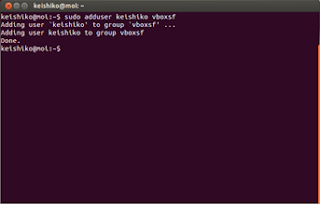
To remove a user from vboxsf group:
Type sudo deluser <username> vboxsf
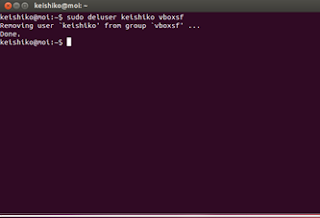
Add user that wants to access shared folder:
Type sudo adduser <username> vboxsf
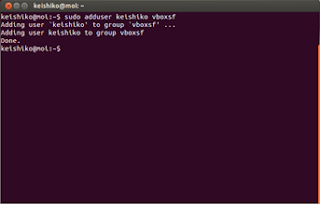
To remove a user from vboxsf group:
Type sudo deluser <username> vboxsf
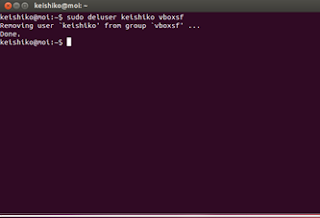
Then reboot for your changes to take effect. Type sudo reboot.
To view your shared folder, go to File System > media.
Check out Liberian Geek and SysProbs for more Windows-Linux tutorials.
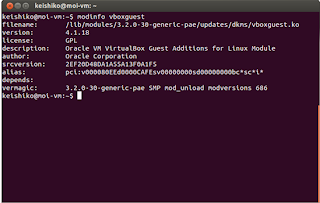
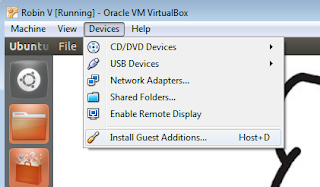



No comments:
Post a Comment